•3/22/2025 10:57:00 PM
I used 3uTools to change Ringtone on my iPhone 12.
Step 1: Download and Install 3uTools
1.Go to https://www.3u.com
2. Download and install 3uTools on your computer
Step 2: Connect Your iPhone to the Computer
1. Use a Lightning cable to connect your iPhone to the computer
2. Open 3uTools → If prompted to “Trust This Computer” on your iPhone, select “Trust”
Step 3: Open the “Ringtone” Section in 3uTools
1. Open 3uTools
2. Select “Ringtone” from the main menu
3. You will have two options:
• Make Ringtone – Create a ringtone from an existing song
• Import – Import a ready-made ringtone file
Step 4: Create a Ringtone from a Song (Make Ringtone)
1. Select “Make Ringtone”
2. Choose a song from your computer (in .mp3 or .m4a format)
3. Use the slider to trim the desired part of the song (keep it under 30 seconds)
4. Click “Generate” to create the ringtone
5. Select “Import to Device” to transfer the ringtone to your iPhone
Step 5: Set the Ringtone on Your iPhone
1. Open the Settings app on your iPhone
2. Go to Sounds & Haptics → Ringtone
3. Select the ringtone you just created from the list
Step 1: Download and Install 3uTools
1.Go to https://www.3u.com
2. Download and install 3uTools on your computer
Step 2: Connect Your iPhone to the Computer
1. Use a Lightning cable to connect your iPhone to the computer
2. Open 3uTools → If prompted to “Trust This Computer” on your iPhone, select “Trust”
Step 3: Open the “Ringtone” Section in 3uTools
1. Open 3uTools
2. Select “Ringtone” from the main menu
3. You will have two options:
• Make Ringtone – Create a ringtone from an existing song
• Import – Import a ready-made ringtone file
Step 4: Create a Ringtone from a Song (Make Ringtone)
1. Select “Make Ringtone”
2. Choose a song from your computer (in .mp3 or .m4a format)
3. Use the slider to trim the desired part of the song (keep it under 30 seconds)
4. Click “Generate” to create the ringtone
5. Select “Import to Device” to transfer the ringtone to your iPhone
Step 5: Set the Ringtone on Your iPhone
1. Open the Settings app on your iPhone
2. Go to Sounds & Haptics → Ringtone
3. Select the ringtone you just created from the list
Websites
|

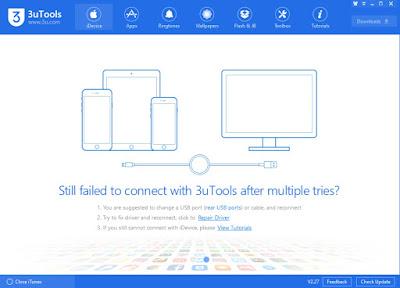

0 comments: